With so many of us working from home these days, the hours spent in front of a screen may be too numerous to count. When we’re not sending emails long after the office is “closed,” maybe we’re binge-watching the latest and greatest true crime series Netflix has to offer. But perhaps more frightening than the updated version of Unsolved Mysteries? What all this time spent in front of laptops, desktops, tablets, and televisions is doing to our eyes.
Permanent damage is atypical, but you may find yourself suffering from eye irritability or headaches. If so, there are simple solutions you can put into place to help ease your eyestrain.
Maintain Your Human Hardware
Realistically, spending less time in front of screens may not be an option. Nonetheless, there are ways to take proper care of your human hardware—reducing your eyestrain and allowing you to sit in front of a screen longer without pain or discomfort. The options are simple:
-
Take more breaks.
-
Use a helping program.
-
Buy better equipment.
Take a Break!
I realize this one is pretty self-explanatory. But with our personal and professional lives colliding like never before, I think it’s worth emphasizing. Yes, your eyes will thank you for taking periodic breaks throughout the day—and your mind and body will, too. In this strange new world, getting up from your computer is an important part of self-care. So, run up and down the stairs in your house, take a walk around the block, or simply get up and stretch every hour. Whatever works for you, just be sure to add break time to your daily calendar.
Filter the Blue Light
The blue light emitted from electronic screens is known to cause eyestrain, fatigue, headaches, and sleeplessness. For those working into the night, a quick fix is to turn on the Night Light setting on Windows 10 (usually found under Settings > System > Display) or the Night Shift setting on Apple devices (Apple menu > System Preferences > Displays > Night Shift > select Manual to turn on Night Shift). These display modes are designed to decrease the blue light emitted from your computer, tablet, or laptop screen, thereby reducing your eyestrain.
Another popular—and simple—solution is a little tool called f.lux. In a nutshell, f.lux filters the blue light out of your monitor, giving it a warm, yellow glow that relaxes your eyes in the evening. When installing f.lux, you’ll be asked to provide a location and the program takes care of the rest. As the sun goes down, your monitors will give off less and less blue light. This will help your body produce melatonin. Why is this important? Multiple studies have shown blue light is a major factor in melatonin suppression, which can lead to sleep deprivation.
One word to the wise here: When you install f.lux, you may be put off by the yellow glow because it’s so different from what you’re used to. But as a multiyear f.lux user myself, I can say with confidence that you stop noticing the glow after a few days. Once you get used to it, looking at a monitor without f.lux can feel like staring into a lightbulb. The program is truly that effective.
Another drawback is that f.lux is very ineffective for those who need to edit photos and videos or perform any task involving color. Fortunately, because the program runs in your task bar, you can disable f.lux with just one click.
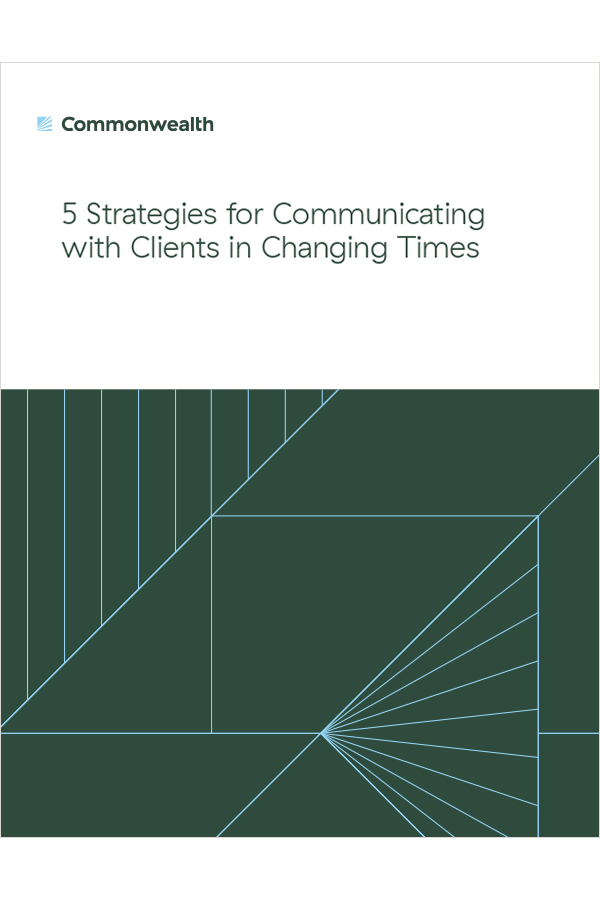
Refresh Your Monitor
If you find a service like f.lux isn’t for you, you may want to check out the refresh rate on your monitor. Not sure what I mean? Let’s take a closer look.
When you look at a computer monitor, you’re not seeing a single, static image. You’re actually seeing the same image refreshed many times per second—creating the illusion that your screen is smooth. If you’re using an older monitor, you may notice it flickering slightly. This means the refresh rate is so low your eyes can see it. This is typical at the frequencies 59 Hz and 60 Hz, with the latter being the most commonly used refresh rate in laptops and LCD (flat-screen) monitors.
A higher refresh rate means a smoother-looking screen that’s easier on the eyes. So, if you’re trying to ease your eyestrain, a refresh rate of 120 Hz is optimal. There’s no need to pursue those high-end 144 Hz or 240 Hz monitors from Amazon or Best Buy. Unless you’re doing heavy gaming or video watching and editing, you most likely won’t see the difference between 120 Hz and anything higher. Instead, try using a 120 Hz screen for a few hours, then switch back to a 60 Hz monitor. The difference between the two is so palpable your eyes will start to strain almost immediately.
The Eyes Have It
Adjusting your (home) office setup to create a more comfortable user experience really can be as simple as downloading a tool or purchasing a new monitor. Whatever solution works best for you, I think you’ll find small steps will lead to big improvements for your eyes. Why not put one to the test and see what I mean for yourself?
Please consult your member firm’s policies regarding outside applications prior to utilizing the features/platforms discussed.
Editor’s note: This post was originally published in July 2016, but we’ve updated it to bring you more relevant and timely information.


